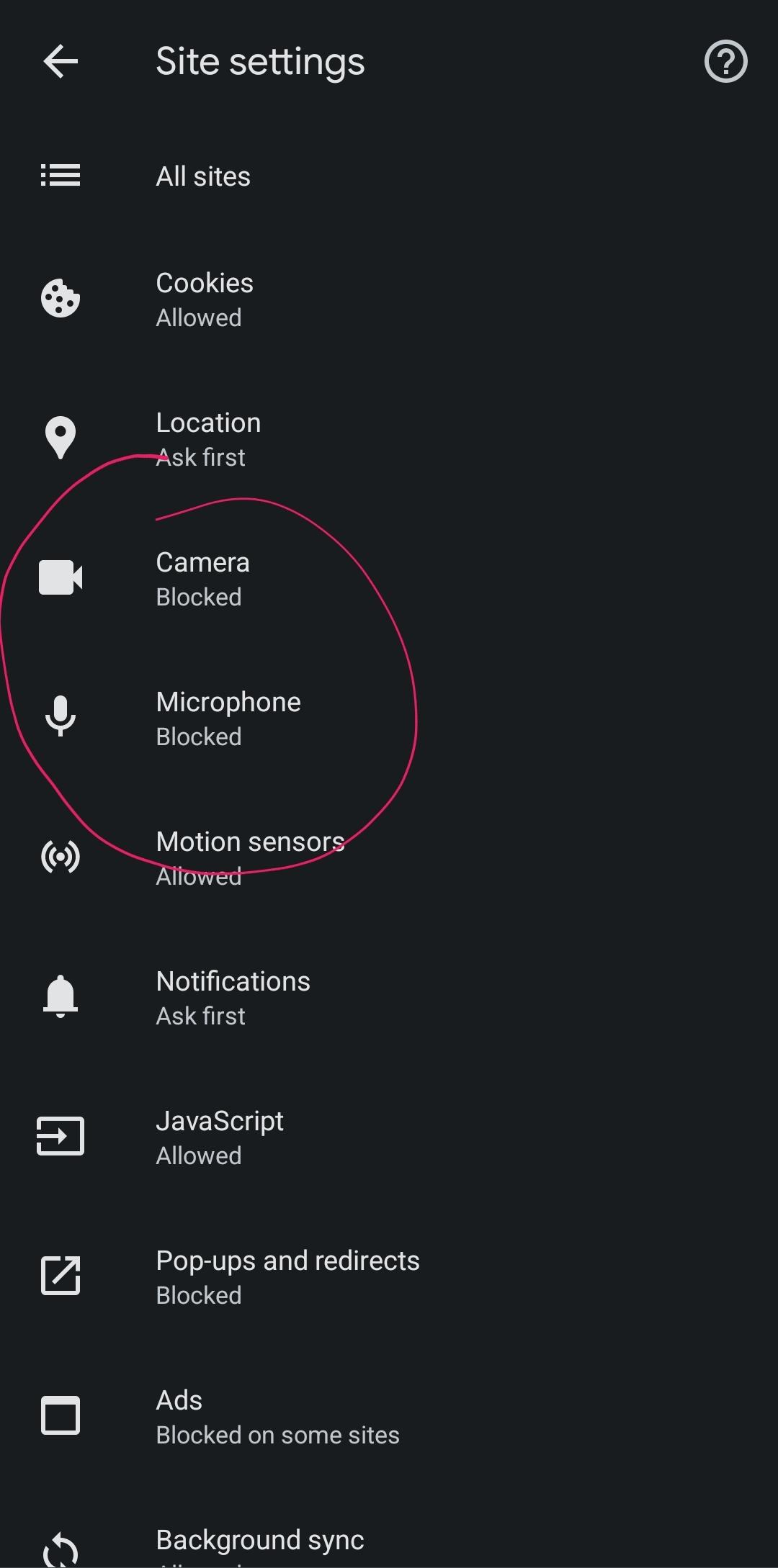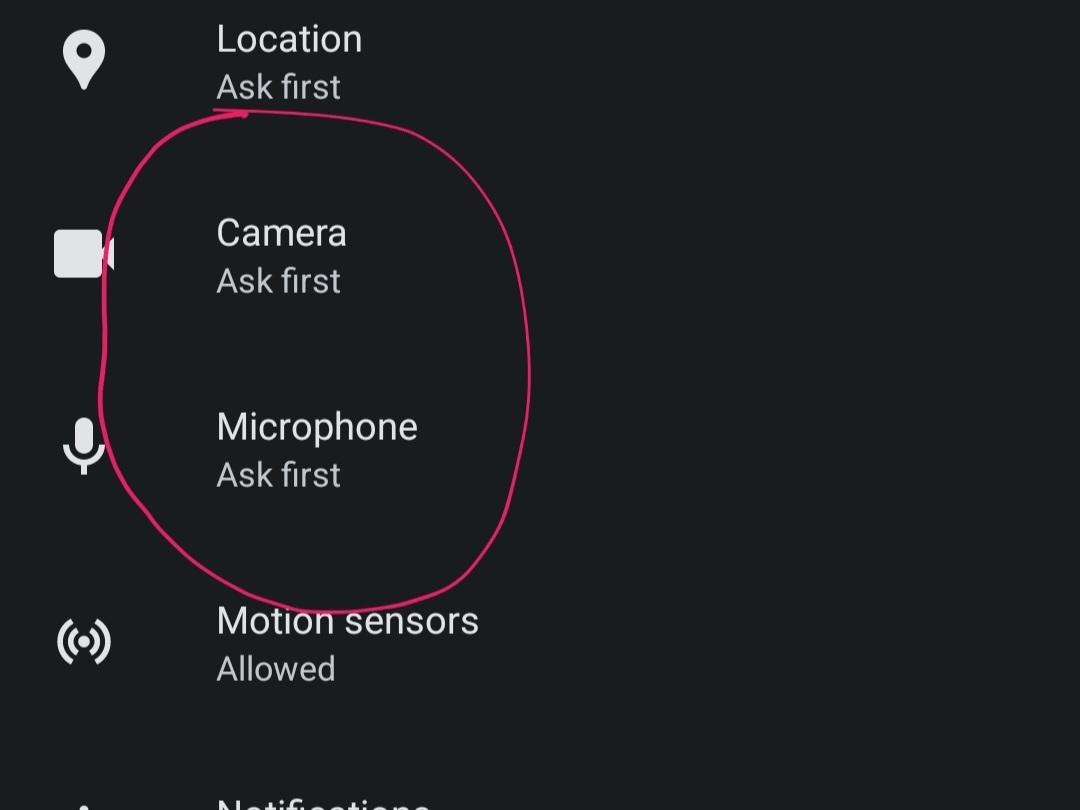Make sure you click allow if prompted to allow access as shown below.
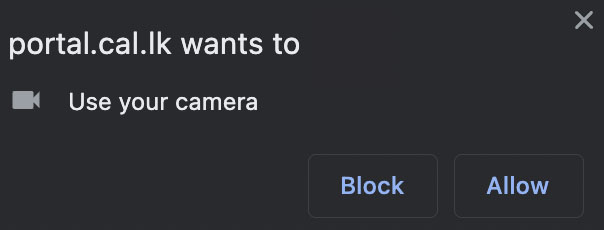
If this doesn’t show and the camera is still not working, please follow the below steps. Make sure you are using Chrome as your browser on your phone or laptop.
Navigate to browser settings (right side of the URL bar) and click Settings (3 vertical dots).
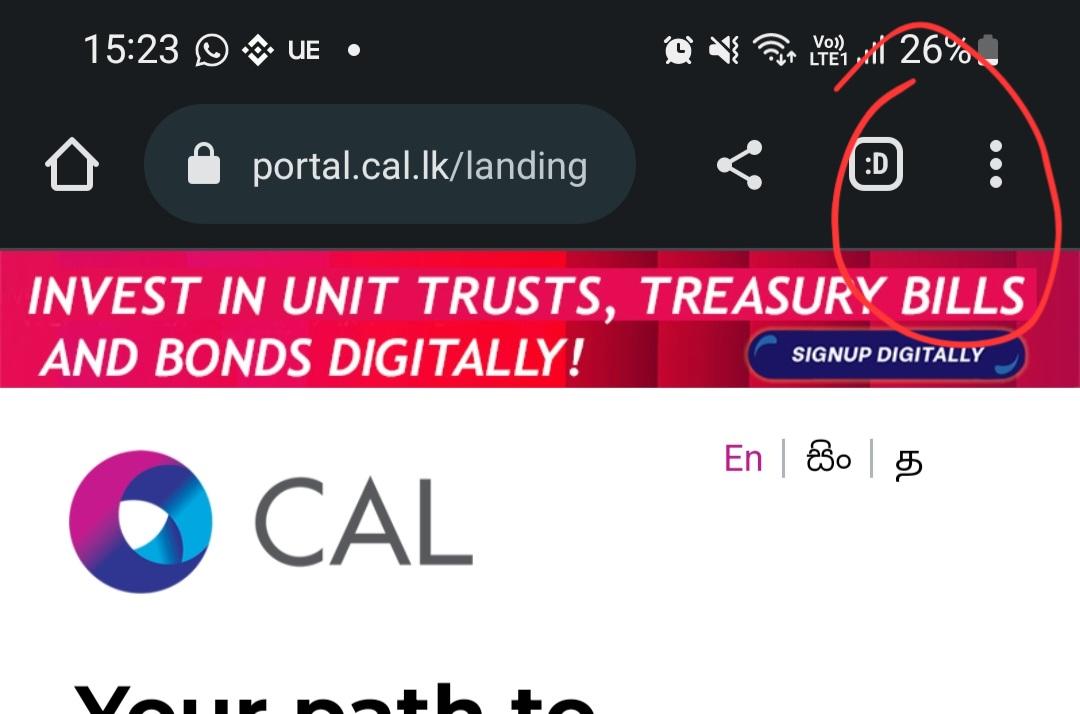
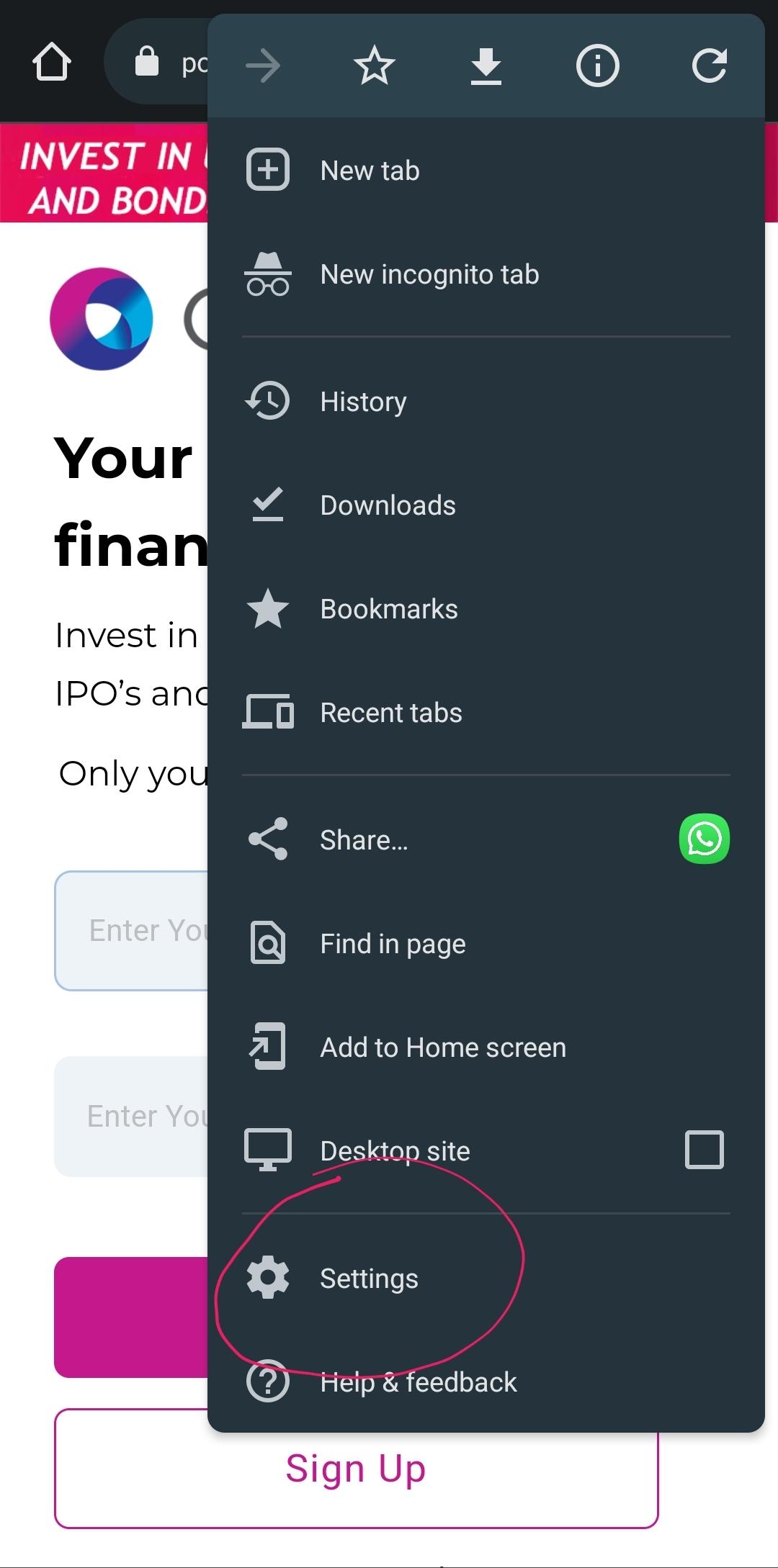
Navigate to “Site Settings” at the bottom fo the menu and click on it
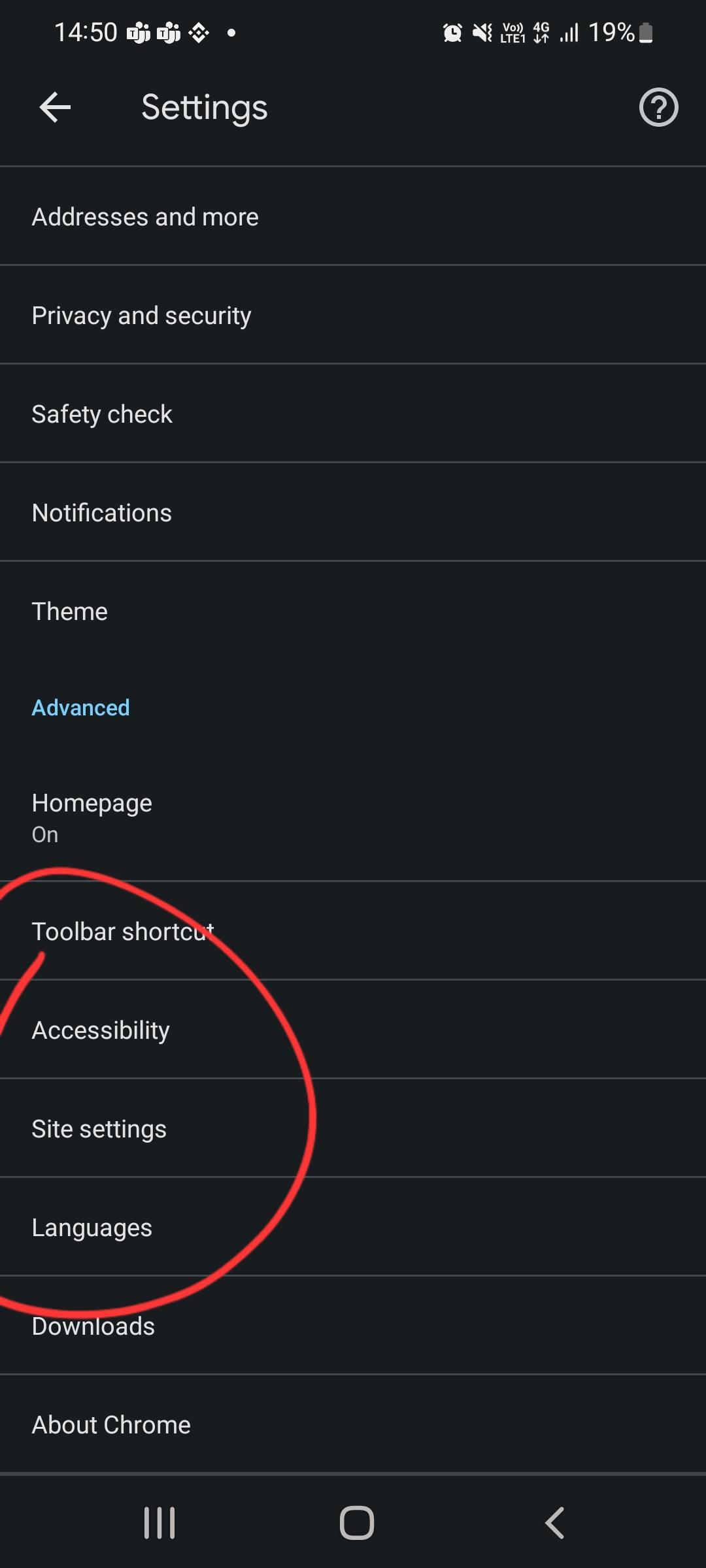
Then click on Camera and Microphone to change them to “Ask First/Allow” (from blocked). Navigate back to the Portal page and you will be prompted to allow Camera access to record your Video KYC.