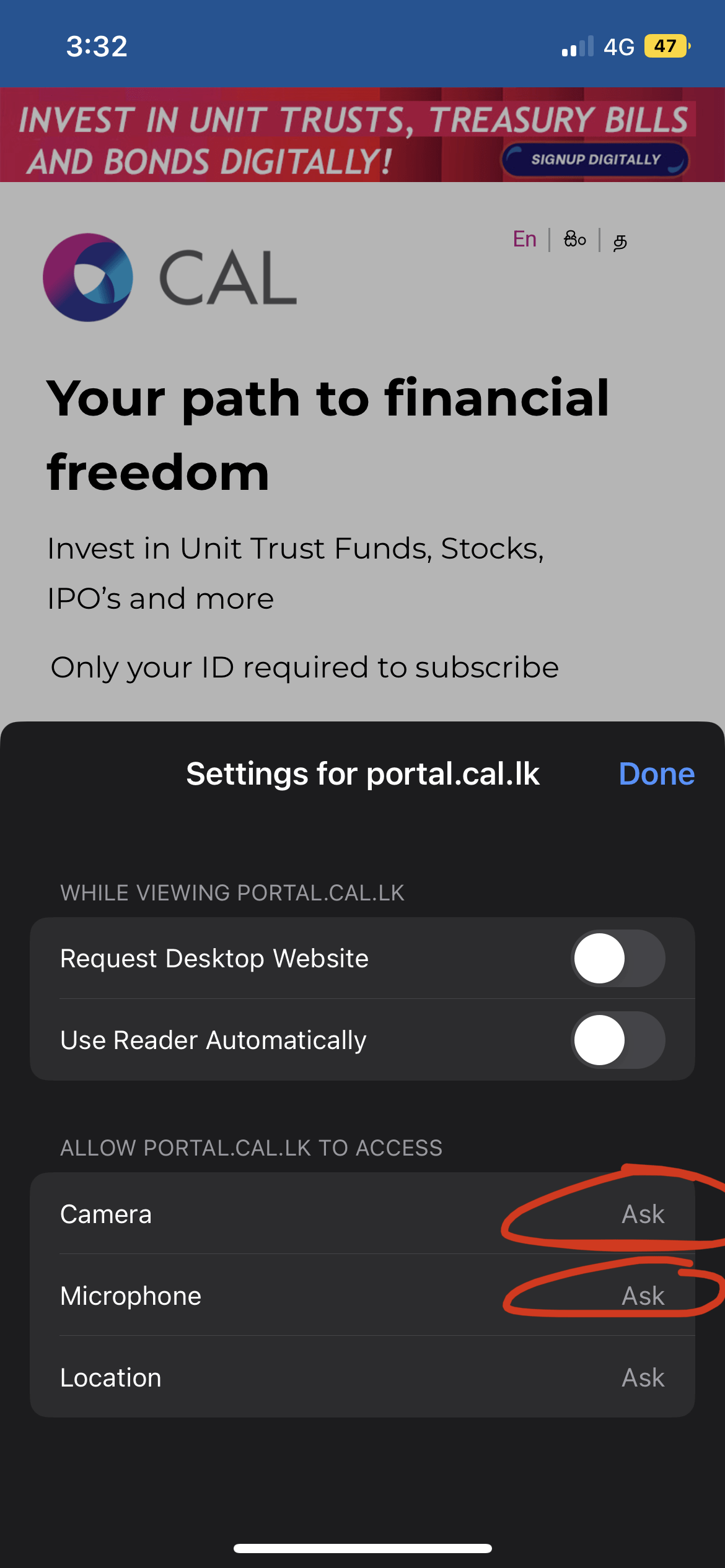Make sure you click allow if prompted to allow access as shown below.
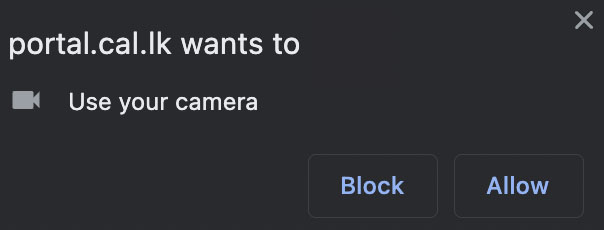
If this doesn’t show and the camera is still not working, please follow the below steps. Make sure you are using Safar as your browser on your phone or laptop.
Navigate to browser settings (left side of the URL bar) and click Settings (aA icon), and then Website Settings
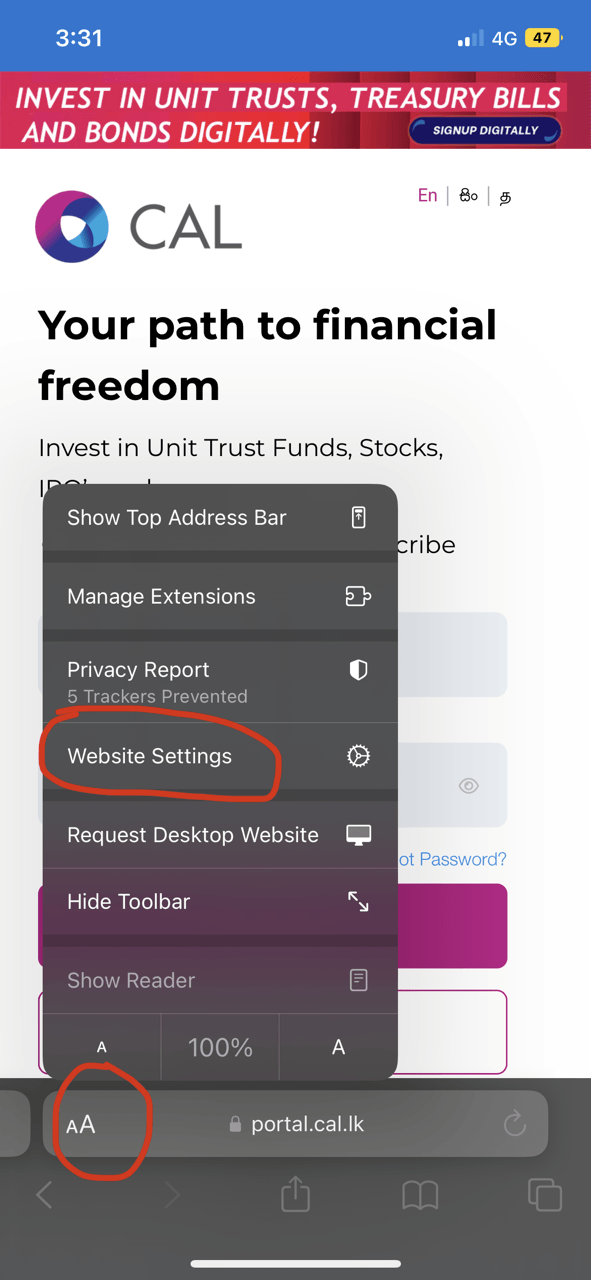
Then change to Ask next to Camera and Microphone. Navigate back to the CAL Portal to continue your product signup and video KYC.